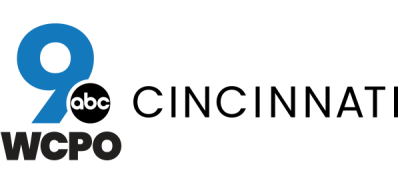Whether you need real-time traffic updates, public transportation suggestions or directions from one place to another, Google Maps has you covered. The web mapping platform and app, which launched in 2005, is a particularly helpful tool for travelers. But in addition to crafting custom shareable maps to help you navigate on the go, did you know that Google Maps also has a handy lists feature?
The lists feature enables users to put together shareable lists of places on the map, so you can use them to create rosters of attractions you want to see, road trip stops or go-to restaurants you want to revisit. You can also access your lists on multiple devices if you’re signed into your Google account.
MORE: Here’s the ultimate road trip to visit most of the national parks
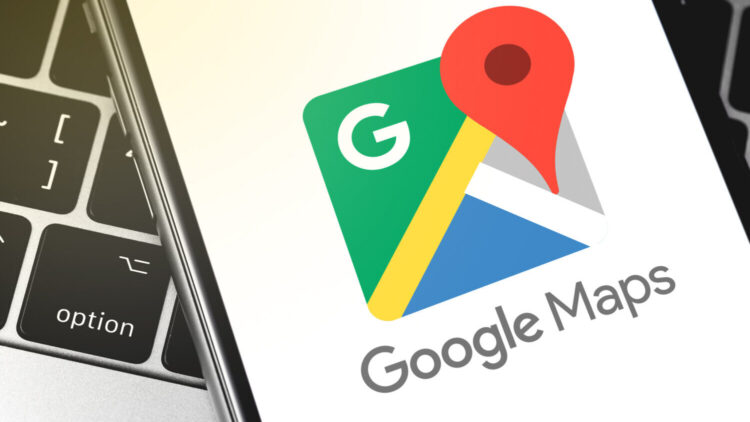
Here’s how to use Google Map’s lists feature on your computer.
1. In the web version of Google Maps, type in the name or address of the place you want to add to a list in the search bar. Once it pops up on the map, click “Save” in the menu bar on the left side of the screen. A drop-down menu will appear with list options: “Favorites,” “Want to go,” “Travel plans,” “Starred places” or “New list.”
2. Choose “New list” and type in the name of your choice.
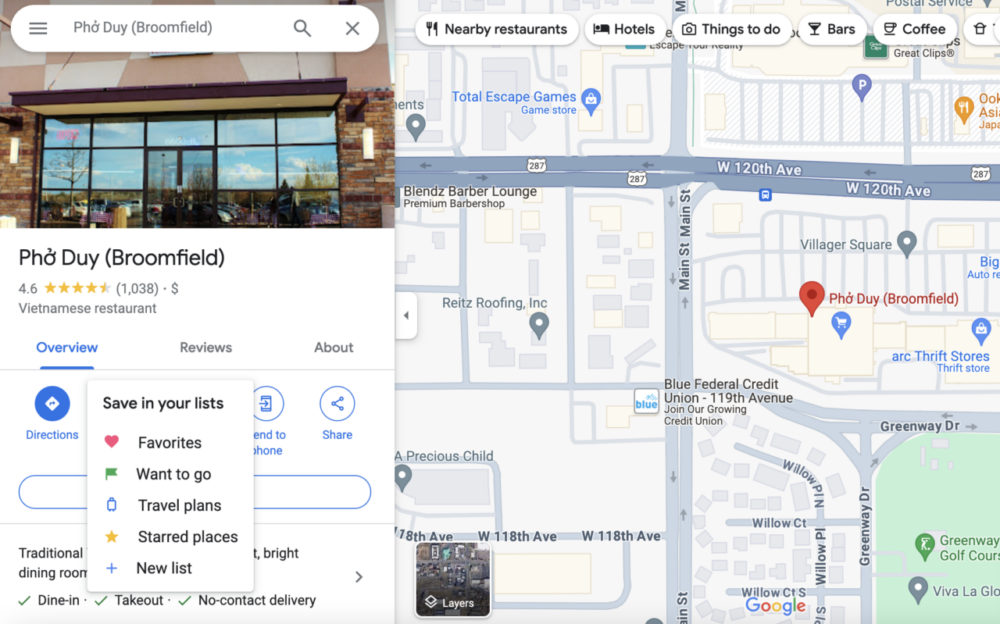
3. To view all your lists, go to “Saved” in the Google Maps toolbar on the left of the interface. That’s it — you made a list! All the places you add to your lists will be marked with blue and white circles on the map.
4. If you want to add or delete spots on any of your lists, go to “Saved,” find the list you want to edit and click the three dots on the right side of it. There should be several self-explanatory options, including “Edit list” and “Send link to view.” The latter enables you to share your list via a link, Facebook, X or Gmail.
This Google Maps feature helps you plan your stops and share your travel plans originally appeared on Simplemost.com